ID/Cash Card
Your Champlain ID serves as your student ID, meal plan card, residence hall key, and even a debit card at certain on- and off-campus locations.
How To Obtain Your Champlain ID Card
-
Instructions for New Students
Get Started
Take a color picture that you are pleased with. Think of this as a DMV photo that you get to approve before it is printed on your ID for the next four years! You do need to be directly facing the camera. The image should be cropped to a square with your face, shoulders and chest centered. Leave plenty of space around the sides and top in case we need to crop! Solid backgrounds are required. It must be identifiably “you” or it will be rejected. Be sure to save the file as a .jpg.
Upload Your Photo
Follow these steps to upload your photo:
- Locate your student ID number. This number can be found by logging in to Self Service. Click on your username in the top right and select user profile. Your ID # is listed as Colleague ID and can be found just under your name on the left side of the screen. Write down your ID number.
- Register with WebCard:
a. Your username is your Champlain (Colleague) Student ID Number preceded by the number ’82’ (ex: 821234567).
b. Enter your PIN number as your Champlain Student ID number, WITHOUT the 82.
c. Enter your Champlain MyMail and create a password - A confirmation email will be sent to you with instructions on completing the activation of your WebCard account.
- Once your WebCard account is activated, login and click Upload a Photo, and follow the directions.
- You will receive an email indicating whether your photo was rejected. Please do not submit another photo after we have approved your first one. We will not accept another image after approval as we print the ID cards in advance to distribute at Orientation.
- Your ID card will be available for pick-up at Orientation!
-
Instructions for Current Students
Before You Make a Change
We are happy to allow you to change your ID photo at any time. Please be aware that there is a $20 fee to get an ID printed with your updated photo. You will need to visit Compass Student Services to pay the fee and pick up your new ID.
Choosing a Replacement Photo
Take a color picture that you are pleased with. Think of this as a DMV photo that you get to approve before it is printed on your ID for the next four years! You do need to be directly facing the camera. The image should be cropped to a square with your face, shoulders and chest centered. Leave plenty of space around the sides and top in case we need to crop! Solid backgrounds are required. It must be identifiably “you” or it will be rejected. Be sure to save the file as a .jpg. If you want, you can come by the Compass office and we can take it for you!
Upload Your Replacement Photo
Follow these steps to upload your photo:
- Log in to WebCard
- Click Upload a Photo and follow the directions.
- You will receive an email indicating whether your photo was rejected.
- Go to Compass Student Services to pay the replacement fee and pick up your new card.
If you have questions, please contact Compass Student Services at 802-992-1474 or compass@champlain.edu.
-
Instructions for Online Students
Please verify that your address on file is correct. Log into Self Service. Click on your username at the top right, then user profile. You can view and edit your address as needed.
- Create an account with WebCard.
- Locate your student ID number. This number can be found by logging in to Self Service. Click on your username in the top right and select user profile. Your ID # is listed as Colleague ID and can be found just under your name on the left side of the screen. Write down your ID number. Your ID is your Champlain (Colleague) Student ID Number preceded by the number ’82’ (ex: 821234567).
- Enter your PIN number as your Champlain Student ID number, WITHOUT the 82.
- Enter your Champlain email and password.
- A confirmation email will be sent to you with instructions on completing the activation of your WebCard account.
- Upload your photo by logging in to WebCard and clicking on upload photo. Please note the photo requirements below.
- No hats or sunglasses
- Upper shoulders and head should be centered and facing the camera
- No photos with multiple people or pets
- Solid background required, no filters or alterations
Once your photo has been uploaded, we will print and mail your ID to the address on file. Please reach out to us with any questions by emailing compass@champlain.edu or calling or texting 802-992-1474.
Taking a Photo for Your ID
Solid color background
Good lighting
Directly facing the camera
Cropped to a square
Visible from ribcage up
No hats or sunglasses
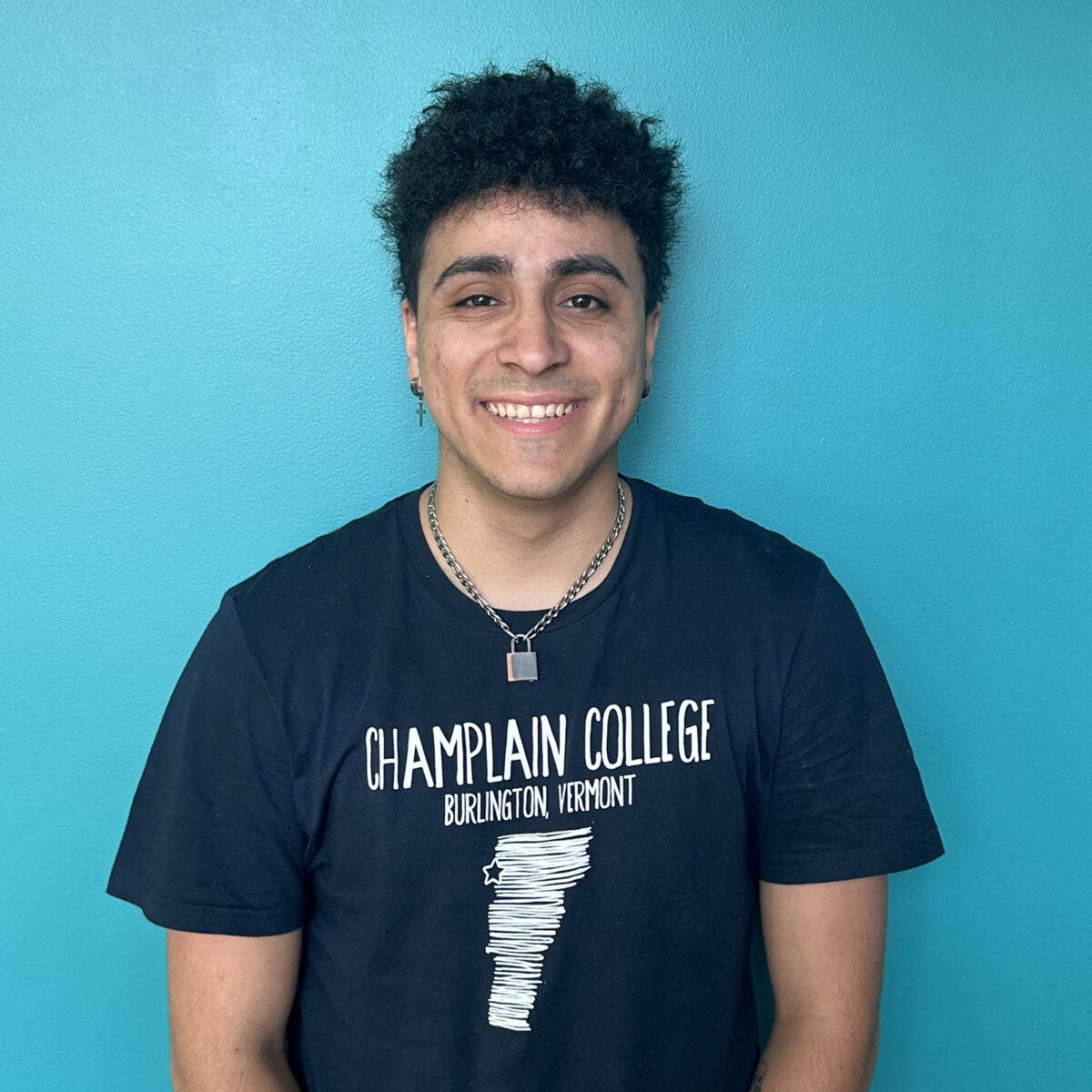
Do Not Meet Requirements:
-

Solid color background
Good lighting
Directly facing the camera
Cropped to a square
Visible from ribcage up
No hats or sunglasses -
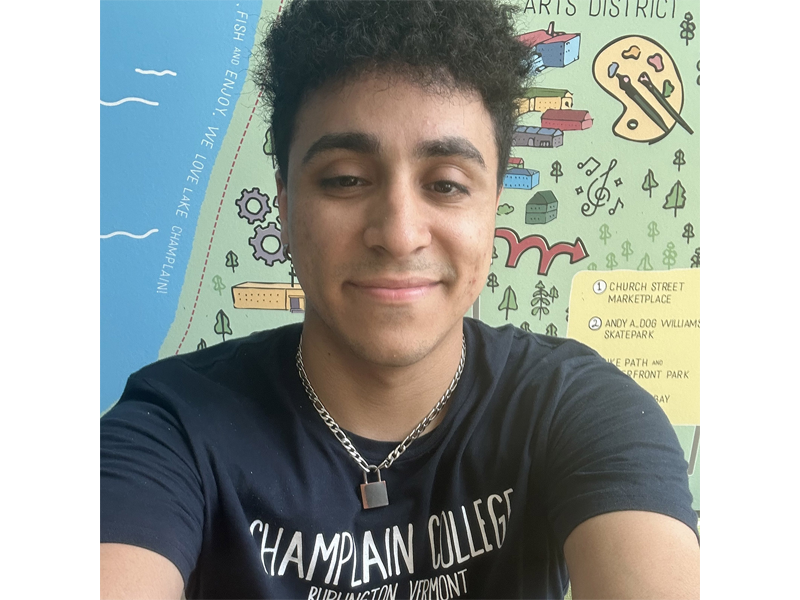
Solid color background
Good lighting
Directly facing the camera
Cropped to a square
Visible from ribcage up
No hats or sunglasses -
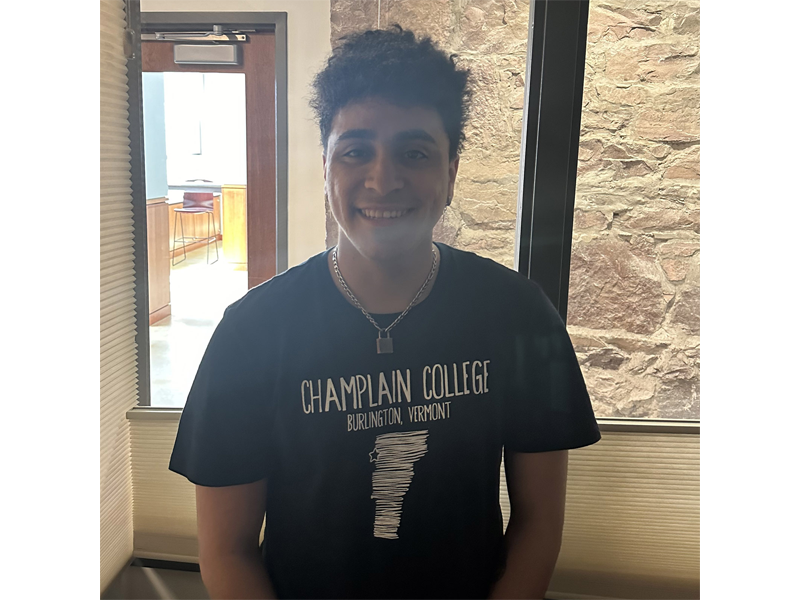
Solid color background
Good lighting
Directly facing the camera
Cropped to a square
Visible from ribcage up
No hats or sunglasses
Video: How to Upload Your ID Photo
ID Card Services
-
Initial Cash Card Set-Up
Note: If you created a WebCard account to upload a photo for your Champlain ID Card, you already completed these initial steps. To make a Cash Card Deposit, please see ‘Making Deposits to Cash Card & Flex.’
To set up access to your Champlain Cash Card account:
Go to: https://webcard.champlain.edu/student/login.php
- Click on the link, Not Registered? Click Here to Sign Up.
- Enter your Champlain Student ID Number as your User Name, including the 82. (Do not include the dash between the 82 and your Student ID number)
- Enter your PIN number as your Champlain Student ID number, WITHOUT the 82.
- Enter your Champlain MyMail and create a password.
- A confirmation email will be sent to you with instructions on completing the activation of your web card account.
If you have questions, please contact Compass Student Services at 802-992-1474 or compass@champlain.edu.
-
Check Your Cash Card Balance
Login to WebCard to check for Cash Card, Retail Flex, Commuter and Employee Meal Plan balances after initially activating your account online.
-
Making Deposits to Cash Card & Flex Accounts
Deposit Online
Add funds to a Cash Card or Flex account by visiting our deposit page.
- A $20 minimum deposit is required and the maximum deposit is $500 per day.
- Flex is non-refundable and expires at the end of the academic year.
- Cash Card is refundable when a student/employee departs from Champlain College (less a $10 processing fee).
You may deposit funds securely online to your Cash Card or Retail Flex account 24 hours a day; please allow one business day for web deposits to be updated to your account. Deposits on Fridays will be updated by Monday evening.
You may log in to your Champlain Cash Card account to check for Cash Card, Retail Flex, and Commuter or Employee Meal Plan Balances. To purchase an Employee Dining Plan, visit Compass Student Services or learn more here.
Deposit at the Kiosk
You may make cash deposits only using the self-service kiosk located on the fitness center level of IDX 6:30 AM – 12:00 AM Monday – Friday and 11:00 AM – 12:00 AM. Saturday & Sunday. An ATM is located on the campus store level of CCM.
Deposit In Person
You may make deposits using cash, check, or credit/debit in person at Compass Student Services 9:00 AM – 5:00 PM Monday – Friday.
-
Track Your Spending
Want to know where your money went? View your transaction history by clicking Spending History in the left hand menu. You can select a date range and view your transactions for those dates. You can view all transactions across all accounts by selecting All Plans from the Accounts drop down menu, or select a specific account.
-
Set Up Notifications
Want to know when your account balance is low? You can do this and more by turning on notifications at the bottom of the left hand menu. You can add a cell phone number for texts and/or an email address to receive notifications. Once you have added your contact information, you’ll turn on the notifications you would like to receive. Please note that not all notifications in the menu are available. You can be notified of: a balance drops below a set amount, mobile receipts, a transaction greater than a set amount, photo upload, and laundry notifications.
-
Shut Off Your Account
Did you lose your card? You can report your card lost in WebCard. This will deactivate the card so no one can use it to access buildings or pay for things! This option is listed in the left hand menu. Don’t forget to pick up a new ID at Compass Student Services in Perry Hall. The fee for replacement cards is $20.
-
Change Your Photo
Regretting the photo you used for your ID card? You can submit a new one and get a new card for a $20 fee. This option is listed in the left side menu. Once you submit the photo, come by Compass Student Services in Perry Hall to pay the fee and pick up your new ID!
ID Card Frequently Asked Questions
-
How do I add money to my Cash Card?
Review these instructions before proceeding to the deposit page.
- Enter the student’s full name and nine-digit student/employee ID number, which begins with 82-. (Do not use a social security number.) Review and agree to Terms and Conditions.
- Click on “Continue to Payment Page for Cash & Retail Flex” and select amounts for Cash Card and/or Retail Flex.
- Complete payment information to process your payment.
- A $20 minimum deposit is required; the maximum deposit is $500 per day.
- Flex is non-refundable and expires at the end of the academic year.
- Cash Card is refundable when a student/employee departs from Champlain College (less a $10 processing fee).
You may deposit funds securely online to your Cash Card or Retail Flex account 24 hours a day. Please allow one business day for web deposits to be updated to your account—deposits on Fridays will be updated by Monday evening.
You can login to your Champlain Cash Card account to check for Cash Card, Retail Flex and Commuter or Employee Meal Plan Balances.
-
Where can I use my Cash Card?
Cash Card works as a debit card at certain campus sites, including EATS, the campus store, mailroom, and campus laundry facilities. The card may be used with the vendors shown below in the greater Burlington area, or at any merchants who display our CC Cash Card logo.
RESTAURANTS/CAFES
- Buffalo Wild Wings
- Henry’s Diner
- Wings Over Burlington
- Five Guys Burgers and Fries
- Kountry Kart Deli
MARKETS/GROCERIES
- City Market (Both Locations)
- Healthy Living Natural Food Market & Cafe South Burlington
- Healthy Living Natural Food Market & Cafe Williston
- Hannaford on Dorset Street
- Shaw’s Market on Shelburne Rd
HEALTHCARE
CONVENIENCE STORES
- Simon’s Downtown Quick Stop
- Simon’s (near St. Mikes)
-
Where can I pick up a new ID?
Compass Student Services
Perry Hall 1st Floor
251 S Willard St
Burlington, VT 054019:00 AM – 5:00 PM Mon-Fri
-
My card was stolen. What do I do now?
- Report it lost in WebCard to shut it off.
- File a report with Campus Public Safety and/or local authorities (optional).
- Come to Compass to get a replacement.
-
What is the cost of a replacement ID?
To replace your ID due to loss or theft, you will be assessed a fee of $20. This can be paid with cash, credit/debit card, or Cash Card.
-
Can you reactivate this old ID?
Yes. If you have an older version of the card that is still in good condition, we can reactivate it in the event you have lost your most current card. Come to Compass to have this done.
-
My picture is worn off. Can I get a new ID?
Yes! We want to be able to identify you using your Champlain issued ID. Come to Compass to have a new one printed.
-
How do I get my ID fixed if it doesn’t let me into my hall/room?
Yes! Come to Compass so we can review your account.
-
My ID doesn’t work on the laundry machine.
Our upgraded campus laundry facilities come with a LaundryConnect Pay mobile app and desktop versions to streamline your laundry experience rather than using your ID.
The LaundryConnect Pay app is available for download on both the App Store and Google Play Store . Once in your residence hall, you will be able to follow the instructions to register and start using the app.
-
I need access to a lab for my class. Can you give that to me?
No. Please contact the Operations Manager for your Division to request access.
Division Contact Phone Email CCM Linda Goodrum //
Jean-Marie Severance860-2753, 860-2732 lgoodrum@champlain.edu,
severance@champlain.eduCore Linda Goodrum 860-2753 lgoodrum@champlain.edu CCO Jonathan Hebert 860-2794 jhebert@champlain.edu SoSI Jean-Marie Severance 860-2732 severance@champlain.edu ITS Molly Bove 865-6402 mbove@champlain.edu SSB Linda Goodrum //
Jean-Marie Severance860-2753, 860-2732 lgoodrum@champlain.edu,
severance@champlain.edu -
I have changed my legal name. Can I get a new ID?
Yes! We will replace an ID for free if you have legally changed your name.
-
I have a chosen/preferred name that is not what is on my ID. Can I get a new ID?
Yes! Come by the office to have a new one printed after you have undergone the Chosen Name Change process. Follow the Instructions for Current Students if you would like to upload a new photo in advance.
-
I’m a commuter student. Do I need an ID?
Yes! Your ID gets you access to the library, on-campus printing, the fitness center, public transportation, and so much more! Follow the Instructions for New Students to begin the process of requesting an ID.
Compass Student Services
Location
251 S Willard St, Burlington, VT 05401
Office Hours
8:30 AM – 5:00 PM
Tuesday
8:30 AM – 4:00 PM